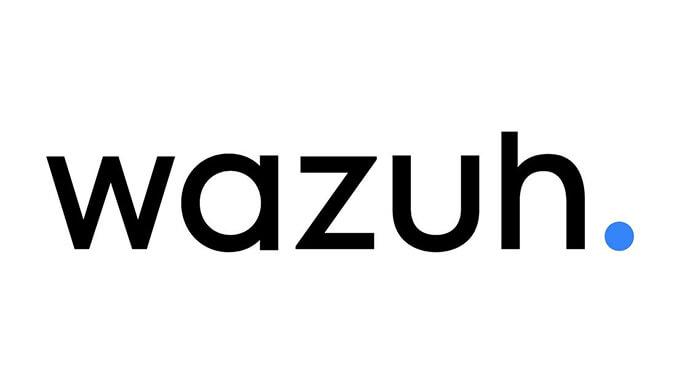In this blog, I will guide you through the process of setting up a Wazuh agent on an Ubuntu client machine to collect and analyze logs, as well as detect threats effectively. By the end of this tutorial, you’ll have your Wazuh agent installed and configured successfully.
Prerequisites
- A functional Wazuh server setup.
- Access to the Ubuntu client machine where the agent will be installed.
- Administrator or root privileges on both the server and client machine.
Steps to Install the Wazuh Agent
Step 1: Access the Wazuh Dashboard
Open your Wazuh dashboard in the browser. Navigate to the home screen to confirm that there are no active agents and note any disconnected agents.

Step 2: Navigate to Server Management
Click the options menu, go to Server Management, and then click on Endpoints Summary.
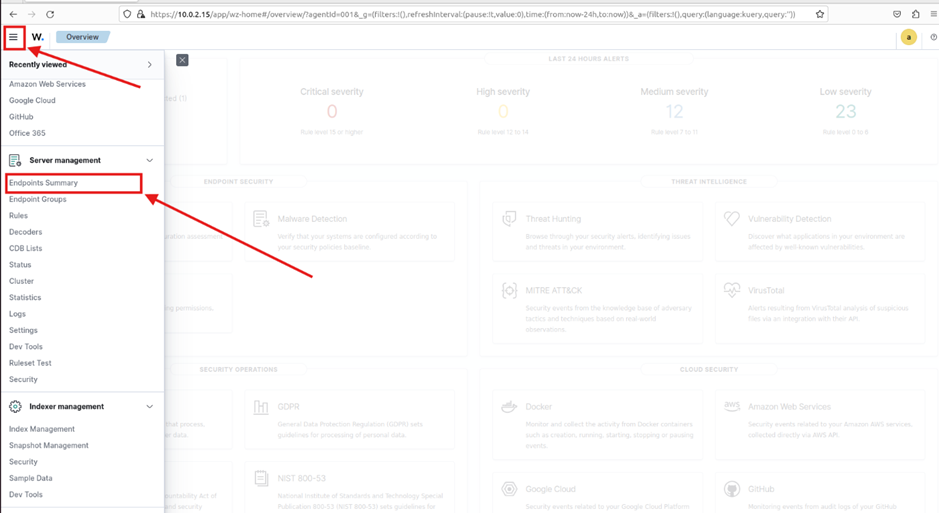
Step 3: Deploy a New Agent
On the dashboard, select Deploy New Agent.
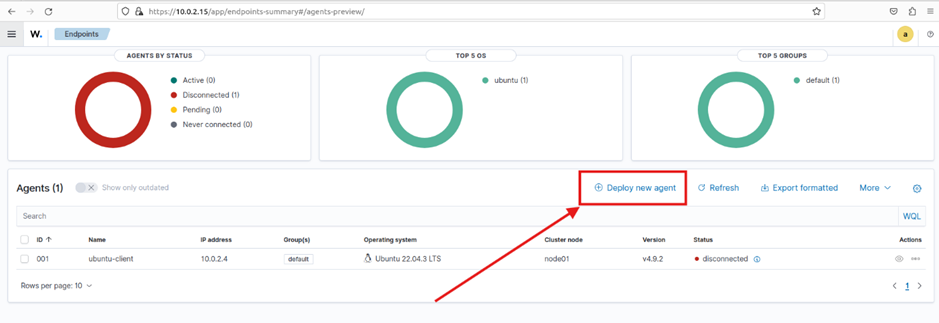
Step 4: Choose the Operating System
Select the operating system for your client machine. In this case, choose Ubuntu.
Step 5: Assign the Server Address
Input your server’s address:
- If your Wazuh server is installed on the same machine, use the IP address in your URL.
- If the server is hosted on a different machine, provide that machine’s IP address.
Step 6: Set an Agent Name
Assign a unique name for the agent. Ensure it’s easily identifiable within your environment.
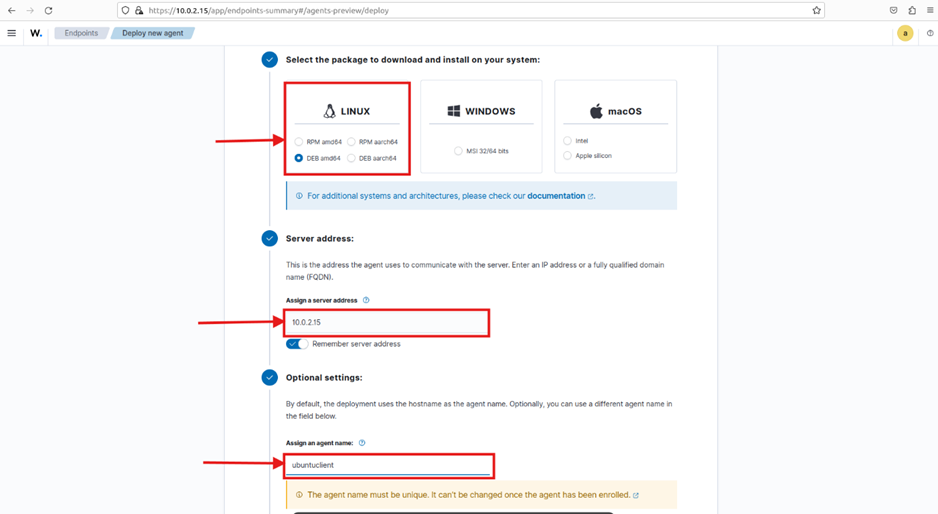
Step 7: Select a Group
Choose a group for the agent. By default, select “default.”
Step 8: Copy the Installation Command
A command will be generated to download and install the agent. Copy this command.
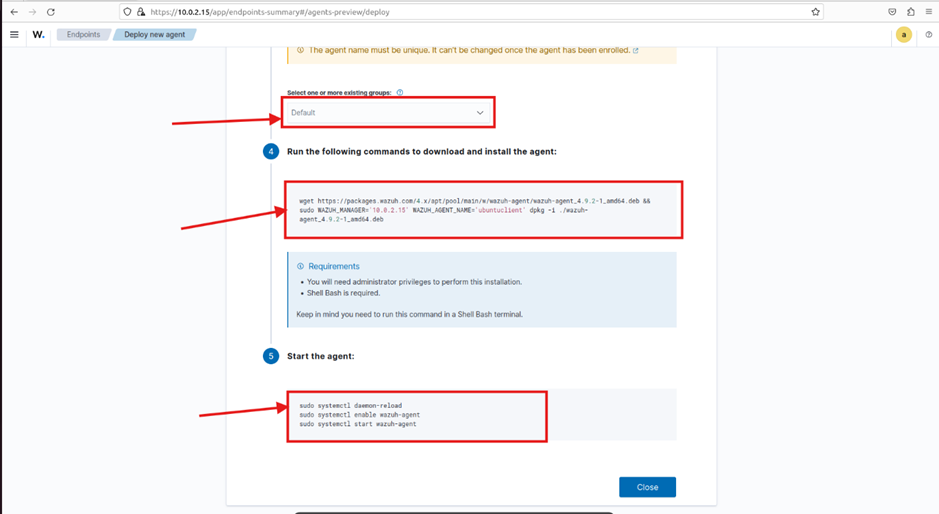
Step 9: Install the Agent on the Client Machine
On your Ubuntu client machine, open the terminal, paste the copied command, and press Enter. Wait for the installation process to complete.
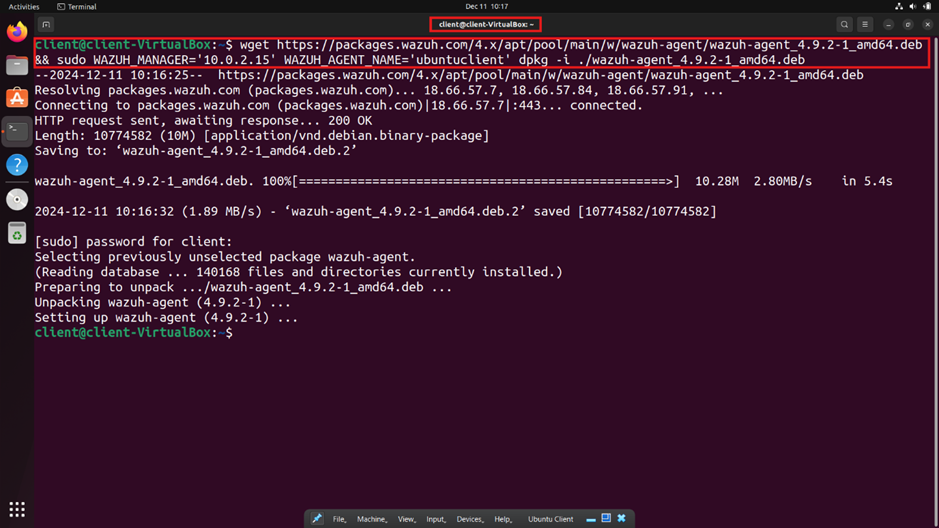
Step 10: Start and Enable the Wazuh Agent
Run the following commands in the terminal to start and enable the Wazuh agent:
sudo systemctl enable wazuh-agent
sudo systemctl start wazuh-agent
sudo systemctl status wazuh-agent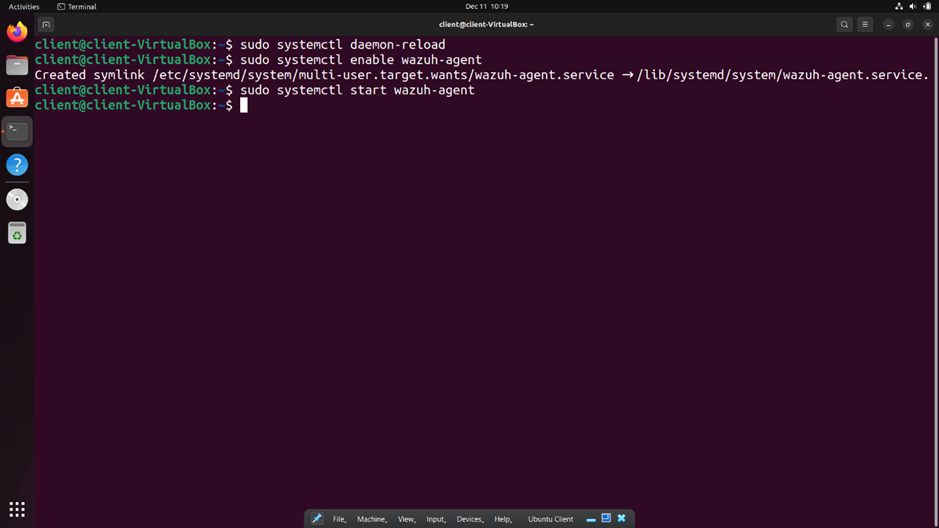
Once done, return to your Wazuh dashboard and confirm that the new agent is active.
Congratulations!
You have successfully installed and configured the Wazuh agent on your Ubuntu client machine. You can now monitor and analyze logs.
RELATED POSTS
View all