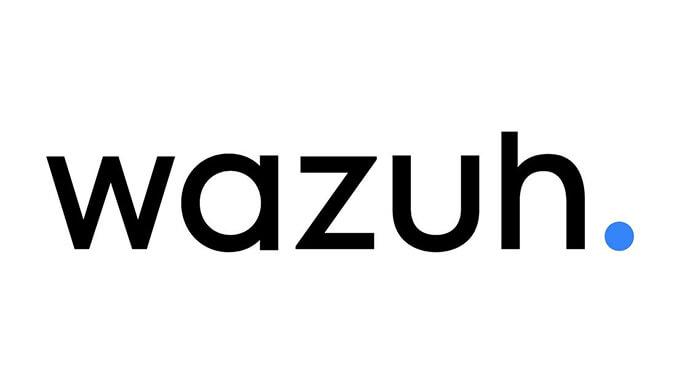How to Configure File Integrity Monitoring with Wazuh: A Step-by-Step Guide
December 13, 2024 | by JSK
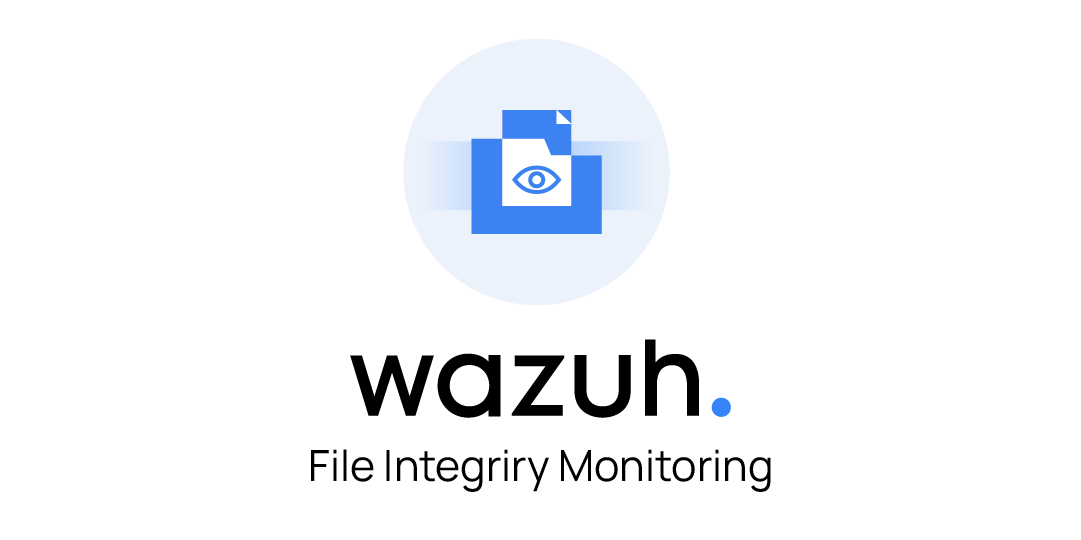
File Integrity Monitoring (FIM) is an essential component of modern cybersecurity practices. It enables you to detect unauthorized changes to critical files and directories. This guide will walk you through configuring FIM on Wazuh, a powerful open-source security platform.
Step 1: Access the Wazuh Dashboard
- Open the Wazuh Dashboard in your browser.
- Navigate to Endpoint Security > File Integrity Monitoring from the options menu.
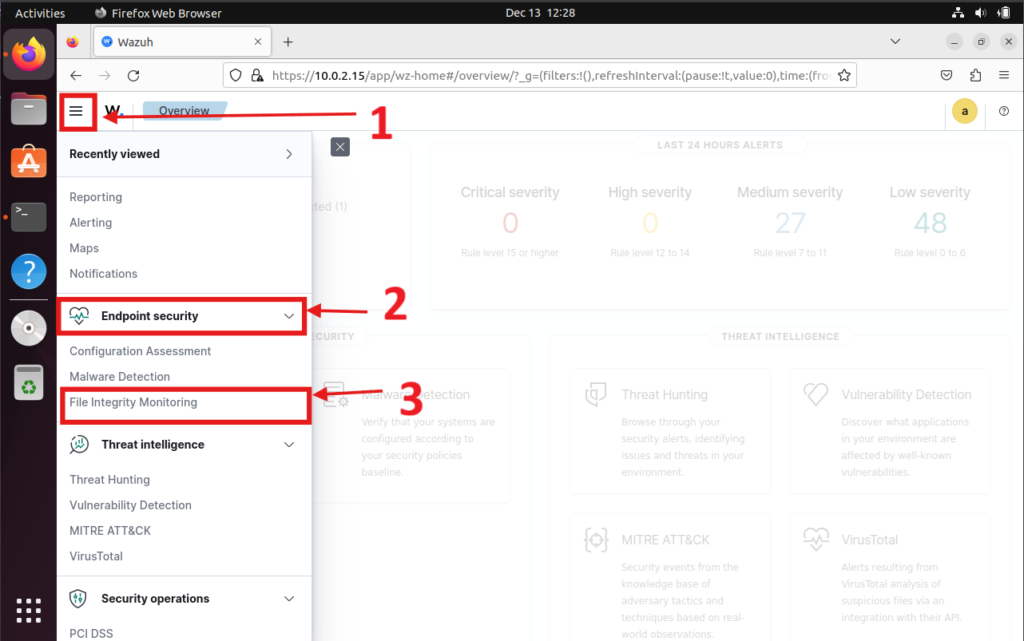
- Under the Inventory section, select the agent you desire for FIM.
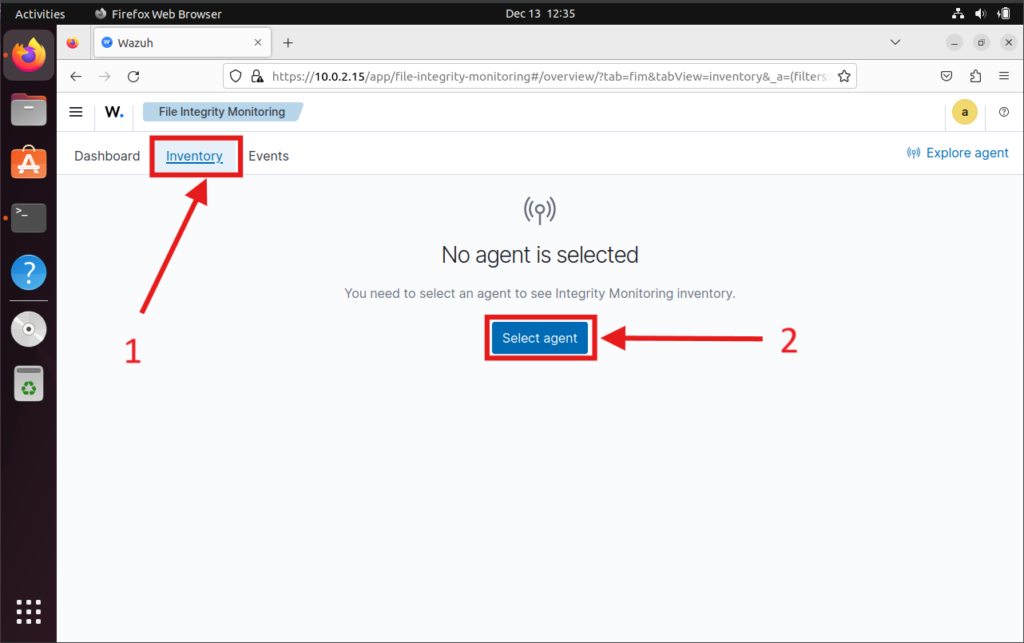
- Now select your agent shown in the list.
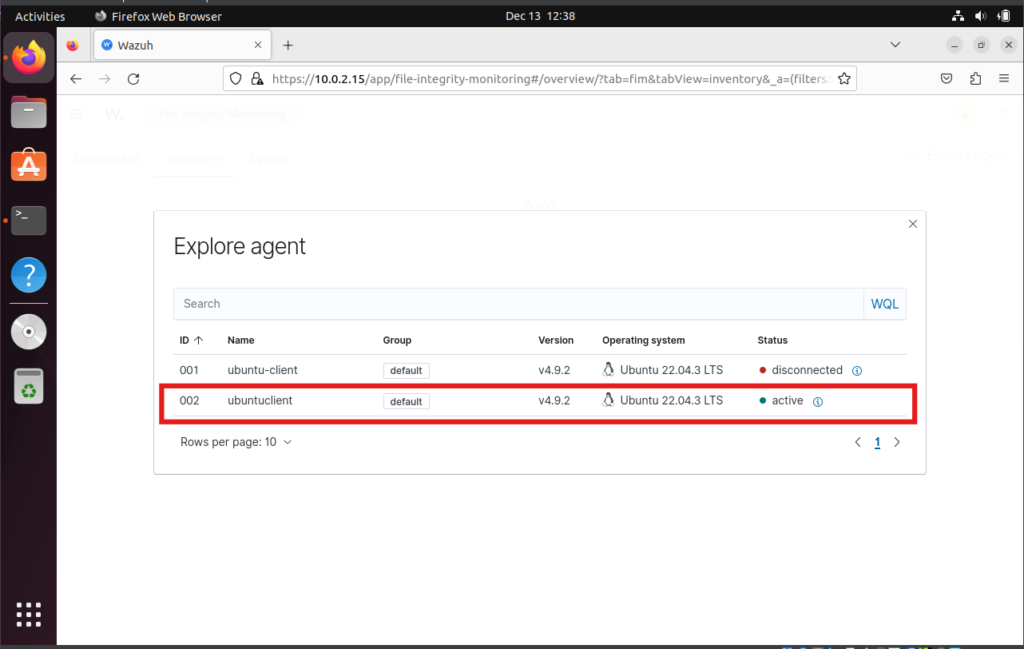
- Review the default files and directories monitored by Wazuh.
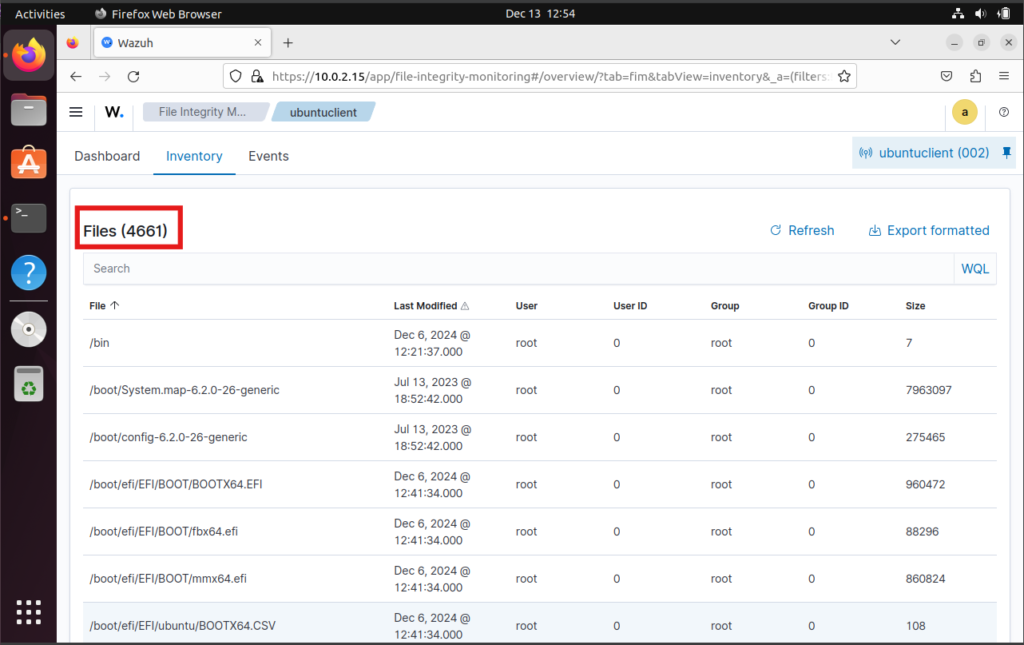
Step 2: Modify the ossec.conf File on the Client Machine
To monitor additional files or directories, update the ossec.conf file on the client machine
1. Switch to Root User:
sudo su
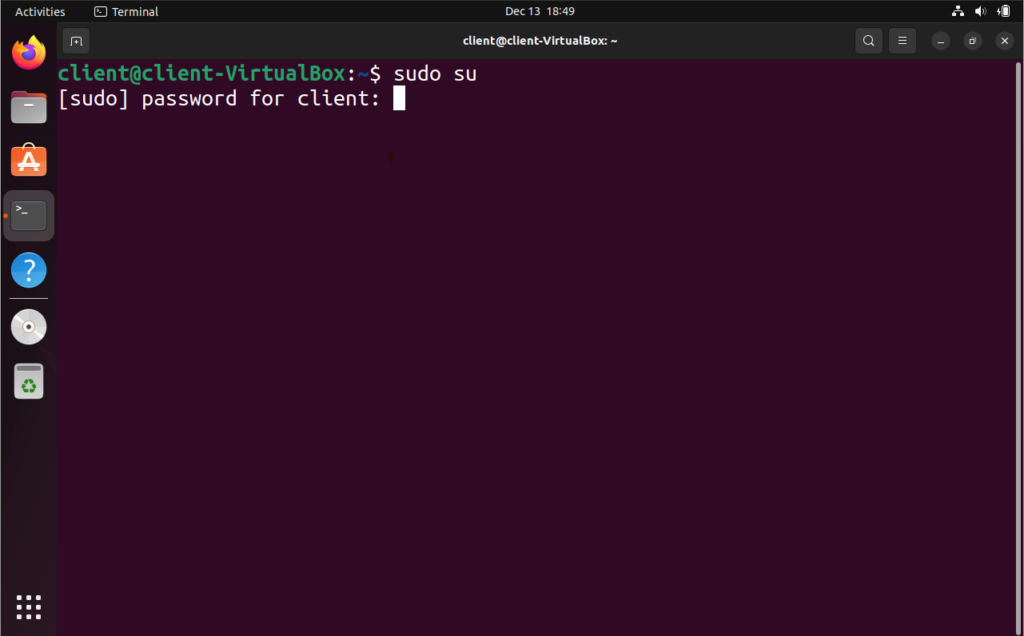
2. Backup the Configuration File: Before making changes, create a backup of the existing configuration
cp /var/ossec/etc/ossec.conf /var/ossec/etc/ossec.backup.conf
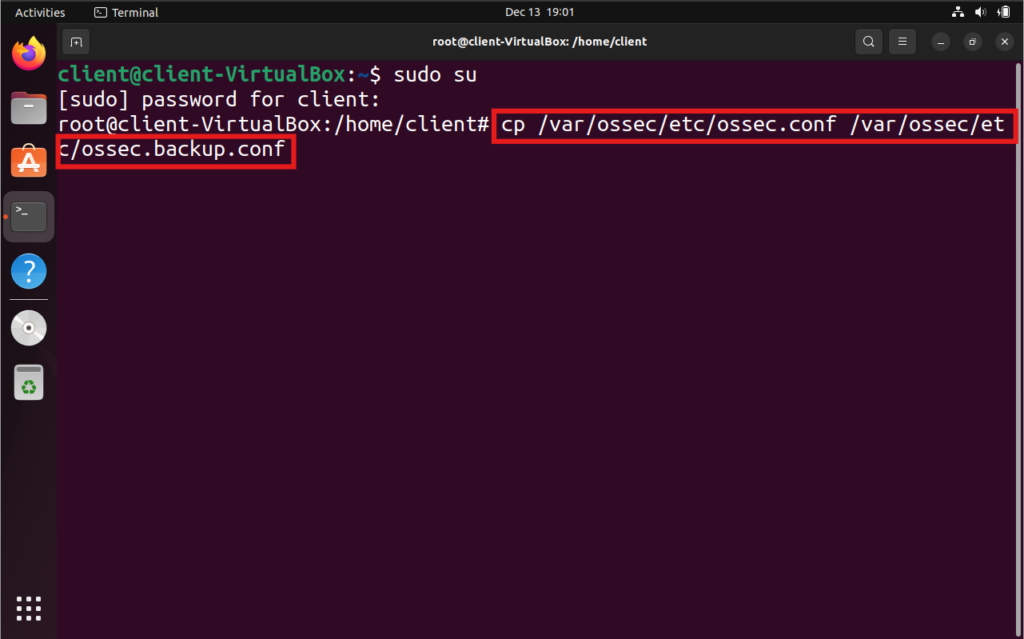
3. Edit the ossec.conf File: Use your preferred text editor to edit the file. For this example, we’ll use
nano /var/ossec/etc/ossec.conf
4. Locate the File Integrity Block: Press Ctrl + W in nano and search for File integrity monitoring.
5. Add a Custom Directory: For instance, to monitor a directory named test in the home directory:
<directories realtime="yes">/home/client/test</directories>
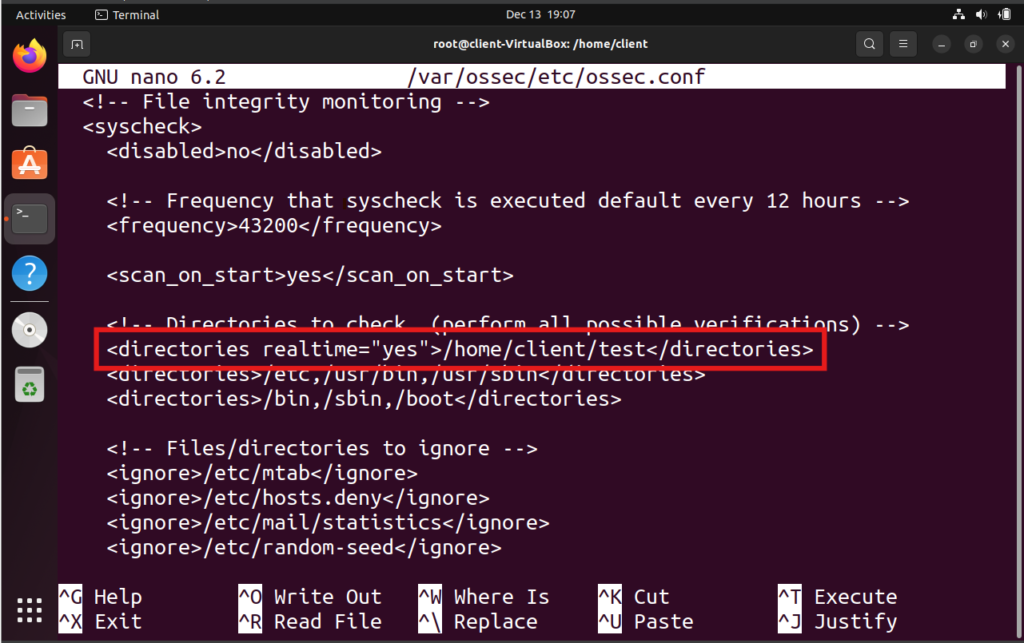
Add the above line like this.
<!-- File integrity monitoring -->
<syscheck>
<disabled>no</disabled>
<!-- Frequency that syscheck is executed, default every 12 hours -->
<frequency>43200</frequency>
<scan_on_start>yes</scan_on_start>
<!-- Directories to check (perform all possible verifications) -->
<directories>/etc,/usr/bin,/usr/sbin</directories>
<directories>/bin,/sbin,/boot</directories>
<directories realtime="yes">/home/client/test</directories>
</syscheck>
6. Save and Exit:
- Press
Ctrl + Oto save the file. - Press
Ctrl + Xto exit.
Step 3: Restart the Wazuh Agent
To apply the changes, restart the Wazuh agent:
systemctl restart wazuh-agent
Step 4: Test File Integrity Monitoring
Exit from the root.
exit
Add or modify files in the monitored directory:
mkdir test
touch test/sample.txt
echo "Test file for FIM" >> test/sample.txt
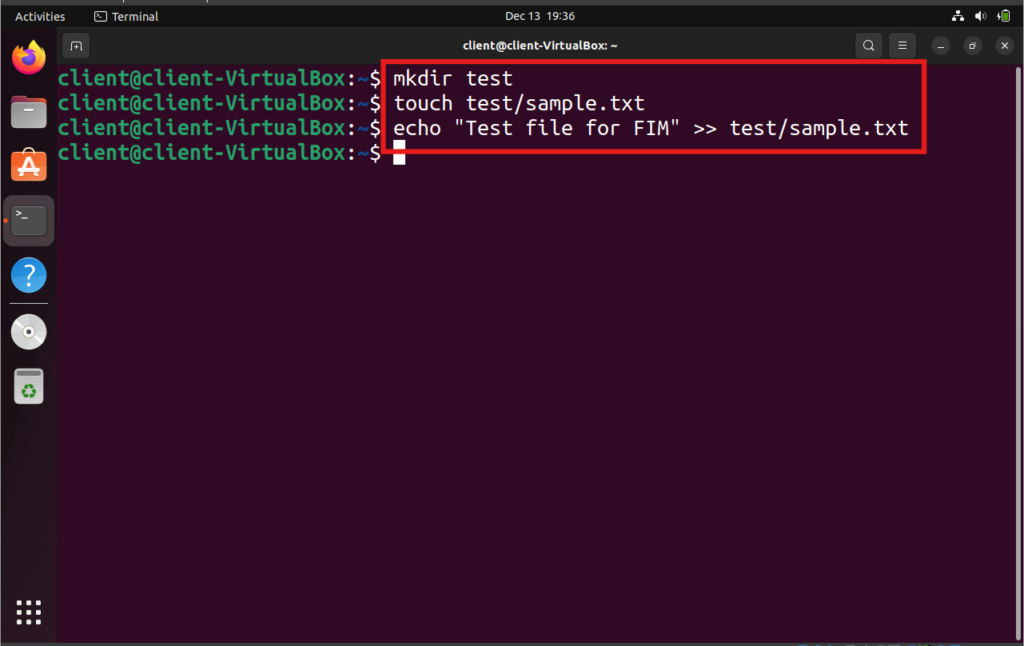
Go to the File Integrity Monitoring section on the Wazuh Dashboard view the events sections.
Check for alerts indicating that files were added or modified in /home/client/test.
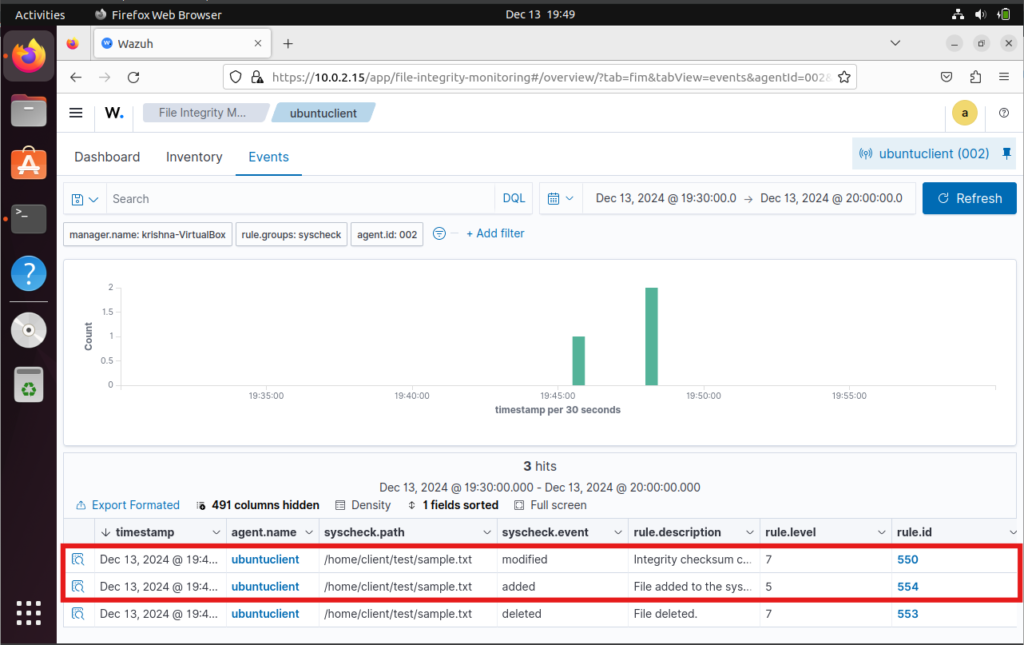
VirusTotal Integration
VirusTotal is a service that analyzes suspicious files, domains, IPs, and URLs to detect malware and other breaches and automatically shares results with the security community.
Step 1: Getting the API Key from VirusTotal
1. Go to the VirusTotal website.
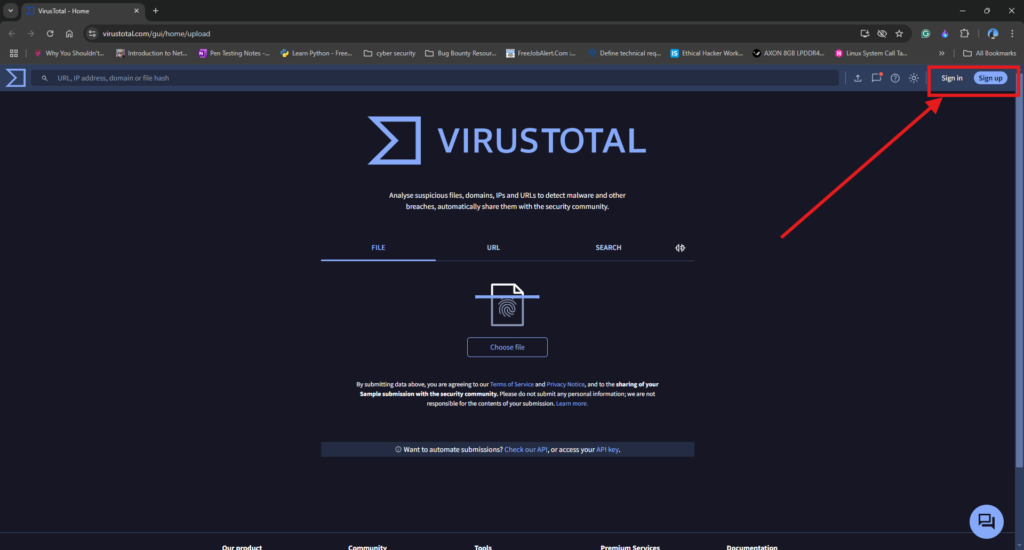
2. Sign up or sign in to your VirusTotal account.
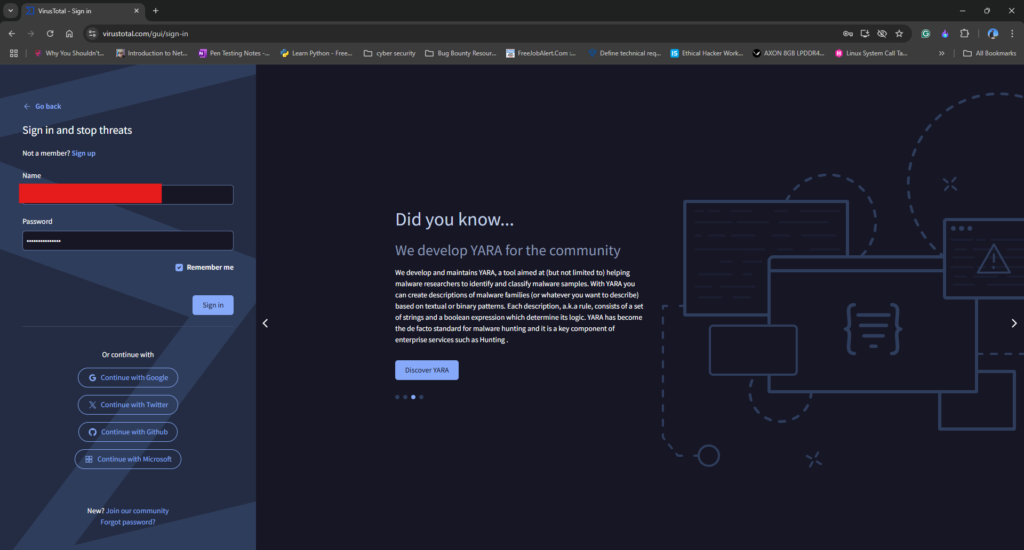
3. In the Account section, navigate to the API key section.
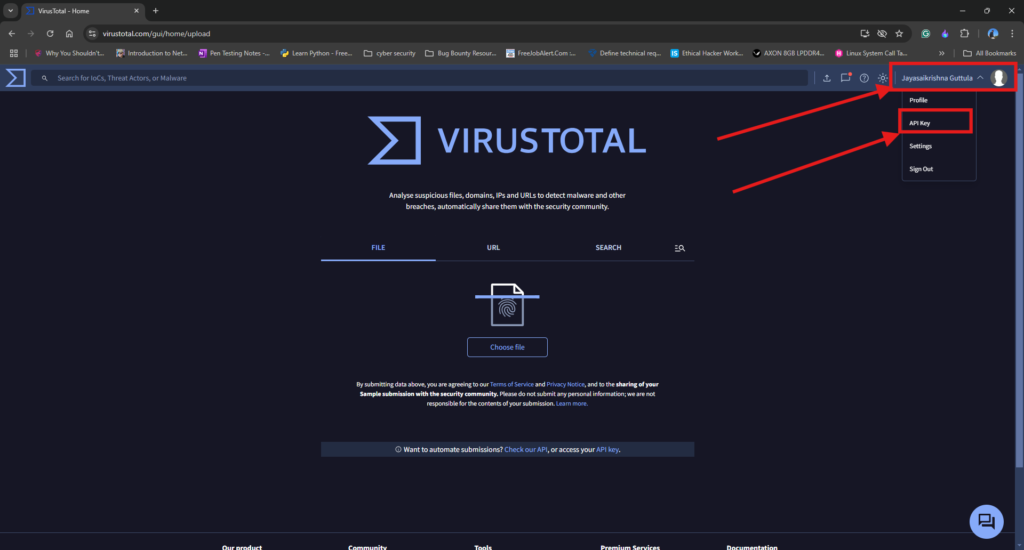
4. Copy the API key and store it in a safe place for later use.
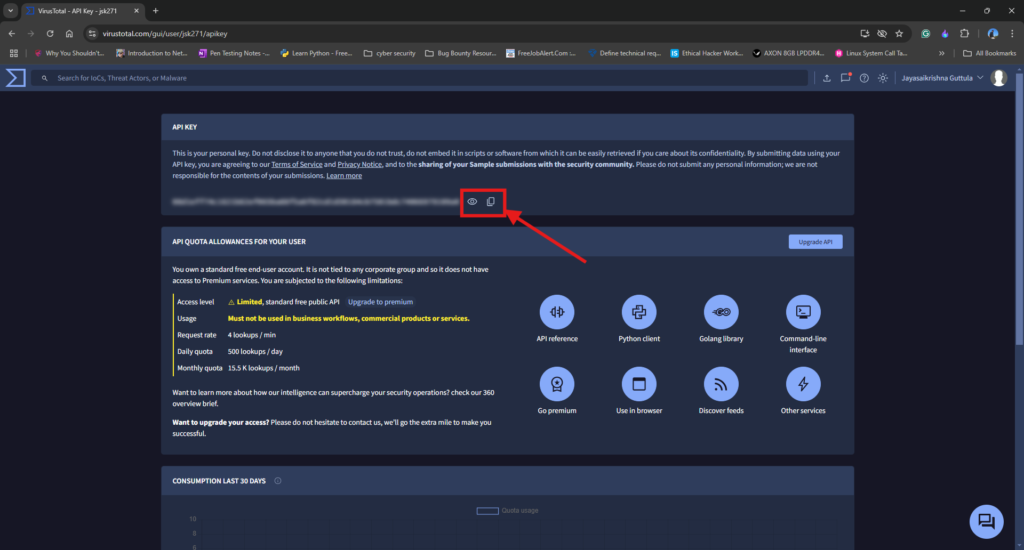
Step 2: Integrate the VirusTotal API with Wazuh
1. Open the server machine and edit the ossec.conf file:
sudo nano /var/ossec/etc/ossec.conf
2. Add the following block to integrate VirusTotal at the start or end of the file, replacing <VIRUSTOTAL_API_KEY> with your actual API key:
<integration>
<name>virustotal</name>
<api_key><VIRUSTOTAL_API_KEY></api_key>
<group>syscheck</group>
<alert_format>json</alert_format>
</integration>
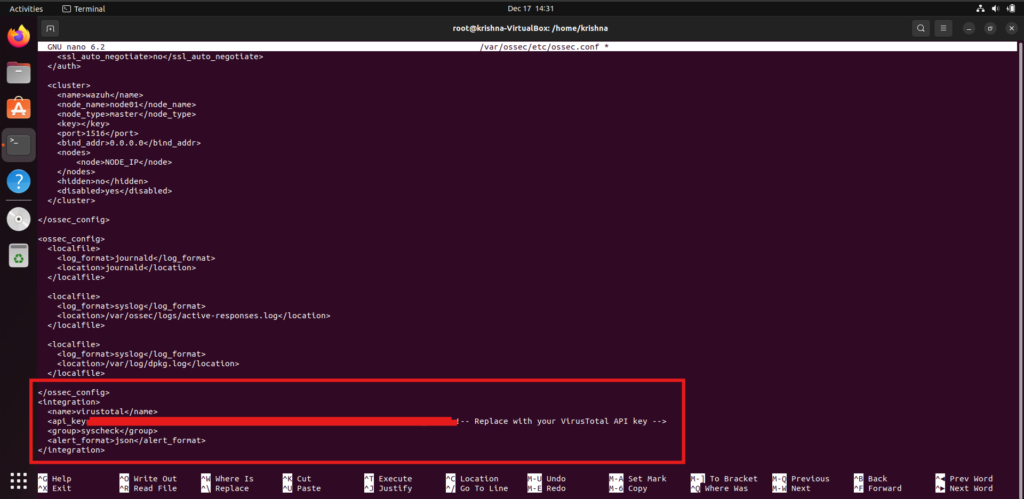
3. Save the file (Ctrl + O and Ctrl + X) and restart the Wazuh server:
systemctl restart wazuh-manager
With this integration, Wazuh will automatically analyze files flagged by File Integrity Monitoring using VirusTotal, enhancing your ability to detect malware and security breaches.
Reference Links:
Wazuh Documentation: https://documentation.wazuh.com/current/getting-started/use-cases/file-integrity.html
Virustotal Integration: https://documentation.wazuh.com/current/user-manual/capabilities/malware-detection/virus-total-integration.html
RELATED POSTS
View all